
Zelle® for your business
Zelle® is a fast, easy way for your small business to send, receive and request money typically within minutes with customers and eligible vendors you trust.[1]
Zelle® is a great payment option for small businesses
It's fast. Payments from customers typically arrive in minutes.[1]
It's convenient. Money arrives straight into your account. No need to carry cash.
It's easy. Request payments from customers on the spot.
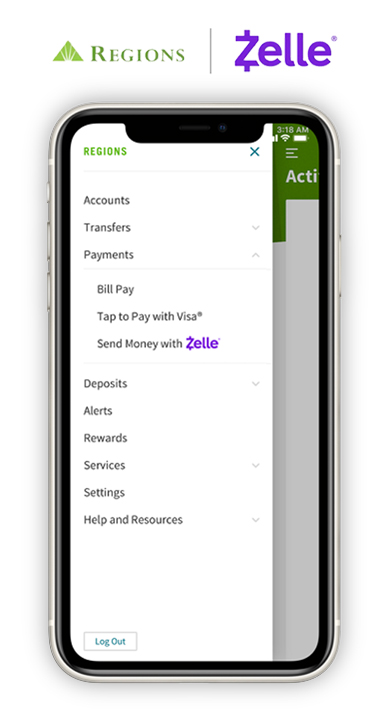
Find out if your business is eligible to use Zelle®
Eligible small business accounts can send, receive or request money with Zelle®. Log in to Regions Online Banking[2] or download the mobile app.[3] In the Payments tab, select “Send Money with Zelle®, then select “Send.” Accounts eligible to use Zelle® will be listed.
FAQs about Zelle® for your business
-
Zelle® is a fast and easy way for small businesses to send, receive, and request money typically within minutes[1] with customers and eligible vendors you trust. If your customers use Zelle® within their financial institution’s banking app, they can send payments directly to your Regions bank account with just your email address or U.S. mobile number.
-
Eligible small business accounts can send, receive or request money with Zelle®. To get started, log into Regions Online Banking[2] or our mobile app[3] and select “Send Money with Zelle®.” Select the eligible account you’d like to use for payments and confirm your email address and U.S. mobile phone number. You’ll receive a one-time verification code. Enter the code and start using Zelle®.
To send money with Zelle®, simply select someone from your mobile device’s contacts (or add a trusted recipient’s email address or U.S. mobile number), add the amount you’d like to send and an optional note, review, then hit “Send.” In most cases, the money is available to your recipient in minutes.[1]
To receive money using Zelle® with a small business account, share your enrolled email address or U.S. mobile number with your customers and ask them to send you payment with Zelle® right from their banking app. No need to share any sensitive account details. After the consumer sends you payment with Zelle®, you will receive your money directly into your enrolled bank account.
To request money using Zelle® with a small business account, choose “Request,” enter the individual’s email address or U.S. mobile number, confirm the recipient is correct and tap “Request[4].” You’ll receive a payment notification once your customer has sent you money in response to your request.
-
There are a few ways you can encourage your customers to pay you with Zelle®.
- Tell customers verbally that you accept payments with Zelle®, and that they can easily send you money right from their banking app.
- Include it on an invoice. We recommend adding “I accept payments with Zelle®” or “Pay me with Zelle®”.
- Use Zelle® to request[4] money from your customers (which will send them a notification telling them you’ve requested payment with Zelle®).
- Download Zelle® marketing assets for free from zellepay.com and add them to your website, social media and more.
-
Neither Regions nor Zelle® offers a protection program for any payments made with Zelle® – for example, if you do not receive the item you paid for, or the item is not as described or as you expected.
-
No, Regions does not charge a fee to use Zelle® with a small business account.
-
Whether you use Zelle® with a business account or a consumer account, Zelle® uses the same network to initiate payments to small businesses and consumers. Consumers who are already enrolled with Zelle® through their banking app don’t need to do anything different to send money to a small business.
The experience is slightly different for small businesses, as small businesses cannot currently send payments to or receive payments from consumers who are only enrolled in the Zelle® app.[1]
-
No, Zelle® does not integrate directly with accounting software at this time. However, since Zelle® is connected to your bank account, you are able to see all Zelle® transactions in your online banking transaction records. If your bank account transactions feed into accounting software, you will see the Zelle® transactions.
-
In order to use Zelle®, the sender and recipient’s bank or credit union accounts must be based in the United States.
-
No, Zelle payments cannot be reversed.
You can only cancel a payment if the small business or consumer you sent money to hasn’t yet enrolled with Zelle®. To check whether the payment is still pending because the recipient hasn’t yet enrolled, you can go to your activity page, choose the payment you want to cancel and then select “Cancel this payment.” If you do not see this option available, please contact our customer support team at 1-800-472-2265 for assistance with canceling the pending payment.
If you send money to a small business or consumer that has already enrolled with Zelle®, the money is sent directly to their bank account and cannot be canceled.
This is why it’s important to only send money to people you know and trust, and always ensure you’ve used the correct email address or U.S. mobile number when sending money.
If you sent money to the wrong person, please immediately call our customer support team at 1-800-472-2265 so we can help you.
-
Please call Regions at 1-800-472-2265 so we can help you.
-
Zelle® QR code provides peace of mind knowing you can send and receive money, without typing or providing an email address or U.S. mobile number.
To locate your Zelle® QR code, log into the mobile app, click “Send Money with Zelle®”. Next, go to your “Zelle® settings” and click “Zelle® QR code” and your QR code will be displayed under “My Code”. From here you can view your QR code and use the print or share icons to text, email or print your Zelle® QR code. To receive money, share your Zelle® QR code via email, text message or print it on an invoice, business card or flyer.
To send money, log into the mobile app or Regions Online Banking, click “Send money with Zelle®”, then click on the QR code icon displayed at the top of the “Select Recipient” screen. Once you allow access to your camera, simply point your camera at the recipient’s Zelle® QR code, enter the amount, hit “Send,” and the money is on the way! When sending money to someone new, it’s always important to confirm the recipient is correct by reviewing the displayed name before sending money.

How to start using Zelle® for your small business
To get started, log into Regions Online Banking[2] or Regions Mobile App[3] and select “Send Money with Zelle®” then “Send.”
Enter your email address or U.S. mobile number, receive a one-time verification code, enter it, accept terms and conditions, and you’re ready to send, receive or request money with Zelle® for your small business.

