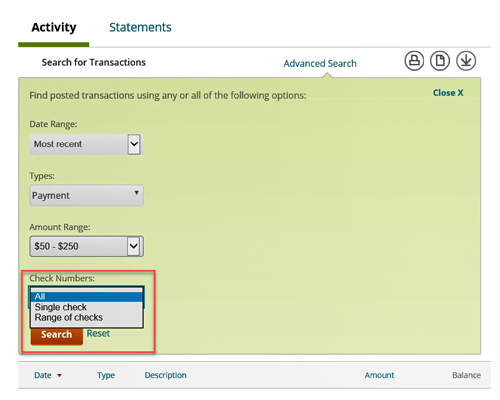Regions Help & Support
HOW TO
How to Search for Transactions in Regions Online Banking
Step 1
Once logged in to Online Banking, from the Account Overview page, select the account you would like to view.
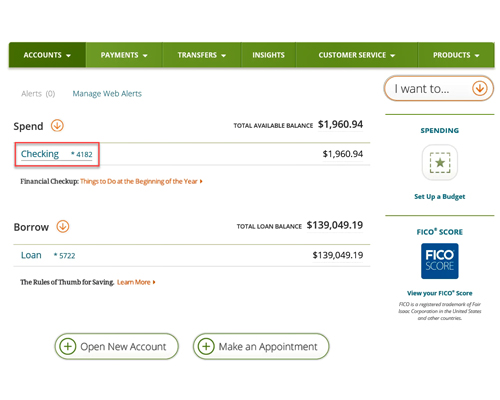
Step 2
To search posted transactions by date, select desired Date Range from dropdown and then Search.
Note: Select 90 day custom range to enter your own date range and search transactions up to 18 months.
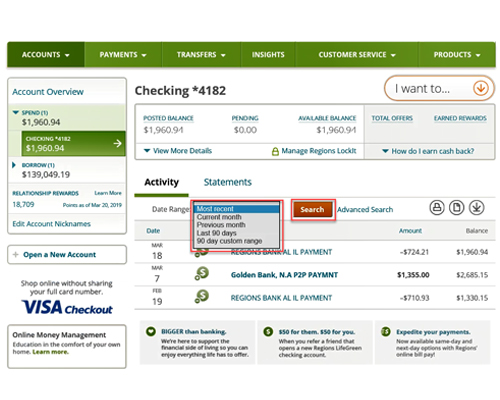
Step 3
To view more search options, select Advanced Search.
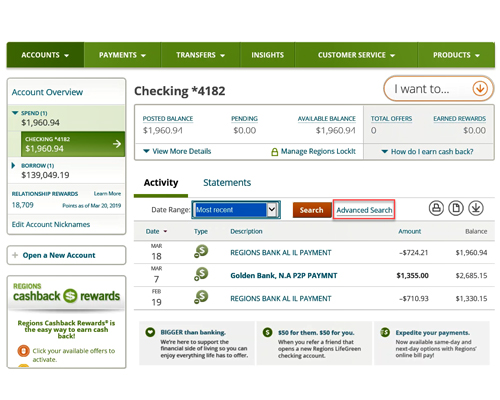
Step 4
To search posted transactions by type, select desired Type(s) from dropdown and then Search.
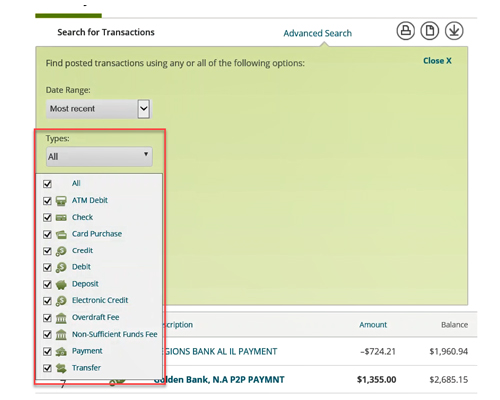
Step 5
To search posted transactions by amount, select desired Amount Range from dropdown and then Search.

Step 6
To search posted transactions by check number, select desired Check Numbers criteria from dropdown and then Search.