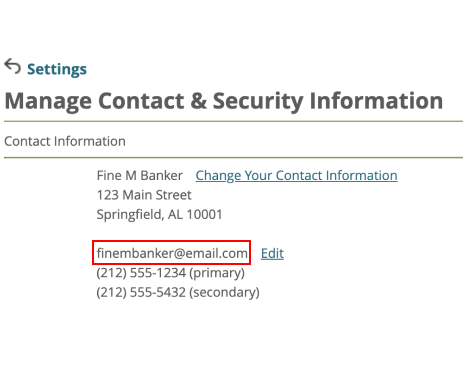Regions Help & Support
HOW TO
How to Change Your Email Address
Step 1
Once logged in to Online Banking, from the Customer Service tab select Settings.
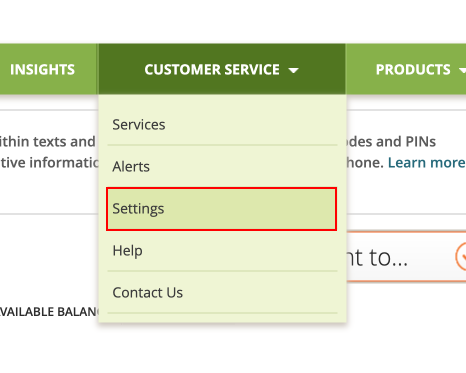
Step 2
Under the Contact & Security Info section, select Email Address.
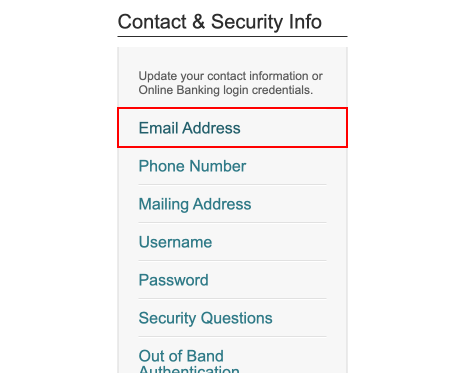
Step 3
Select the edit icon next to your current contact information.
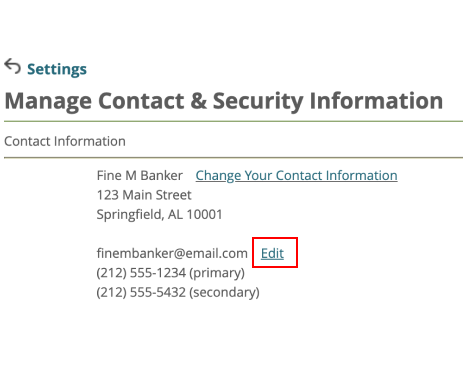
Step 4
Enter your email address in the Email Address field.
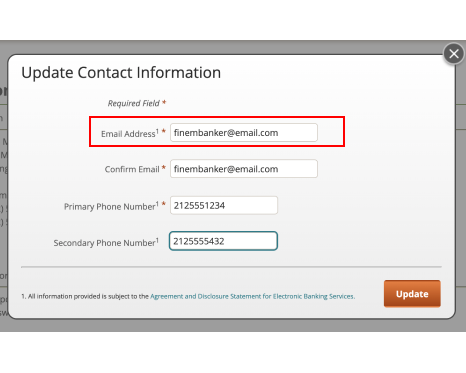
Step 5
Re-enter your address in the Confirm Email field.
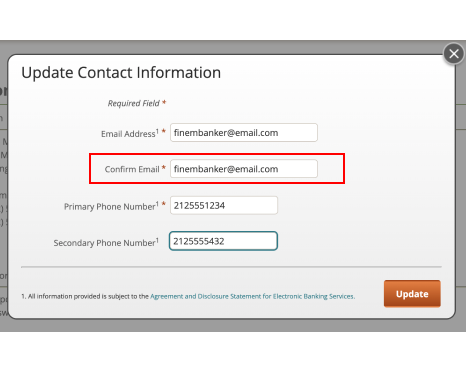
Step 6
Select Update to save your changes.
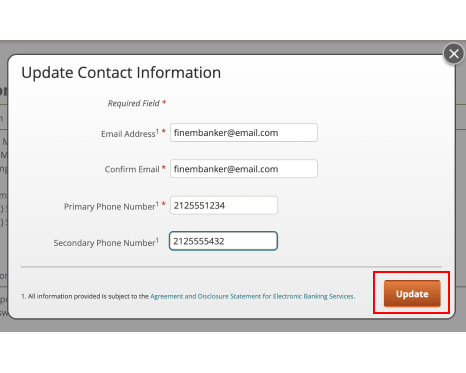
Step 7
Verify the email address shown is correct.