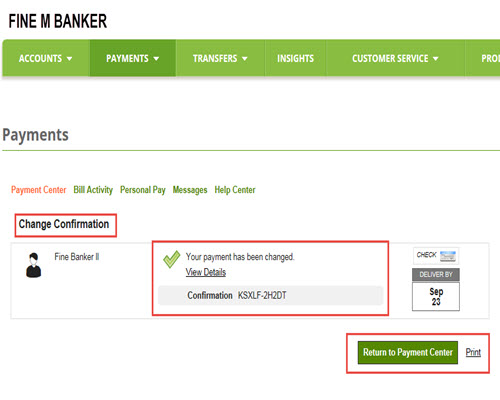Regions Help & Support
HOW TO
Change or Cancel a Payment
Step 1
Once logged in to Online Banking, select the Payments menu and then Bill Payment.
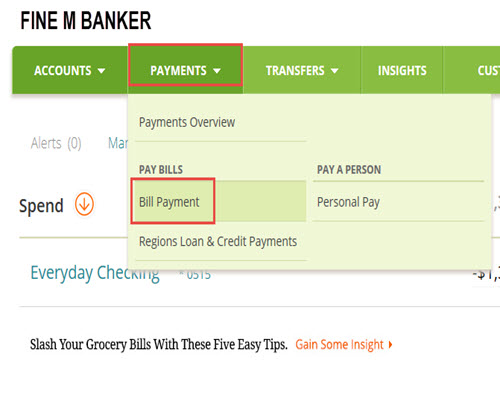
Step 2
From the Payment Center, locate the payment you want to change in the Pending Payments widget. Select Change beneath the payment you would like to change, or Cancel.
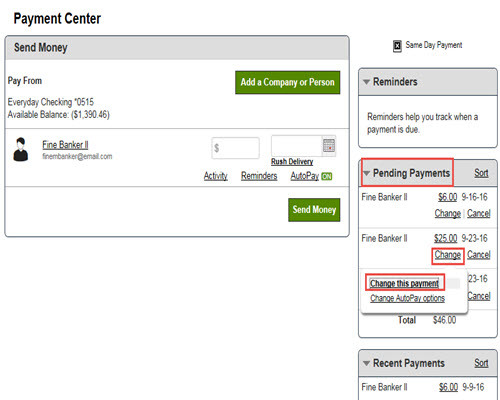
Step 3
On the Payment Details page you have the option to change the payment amount, or delivery date. Select Save Changes.
Note: Only payments that are still pending can be changed or cancelled.
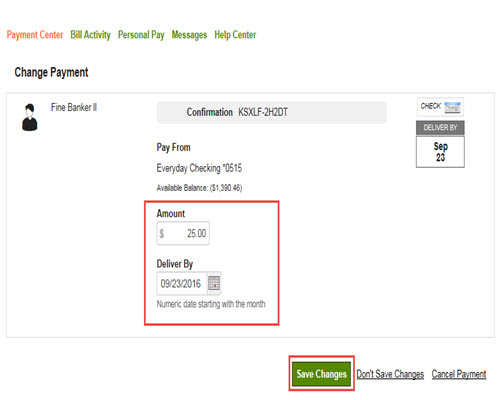
Step 4
You will receive confirmation that your payment has been changed or cancelled.
From this page you can select Return to Payment Center or Print the payment confirmation for your records.